Keyboard navigation in MacOS
31 Jan 2019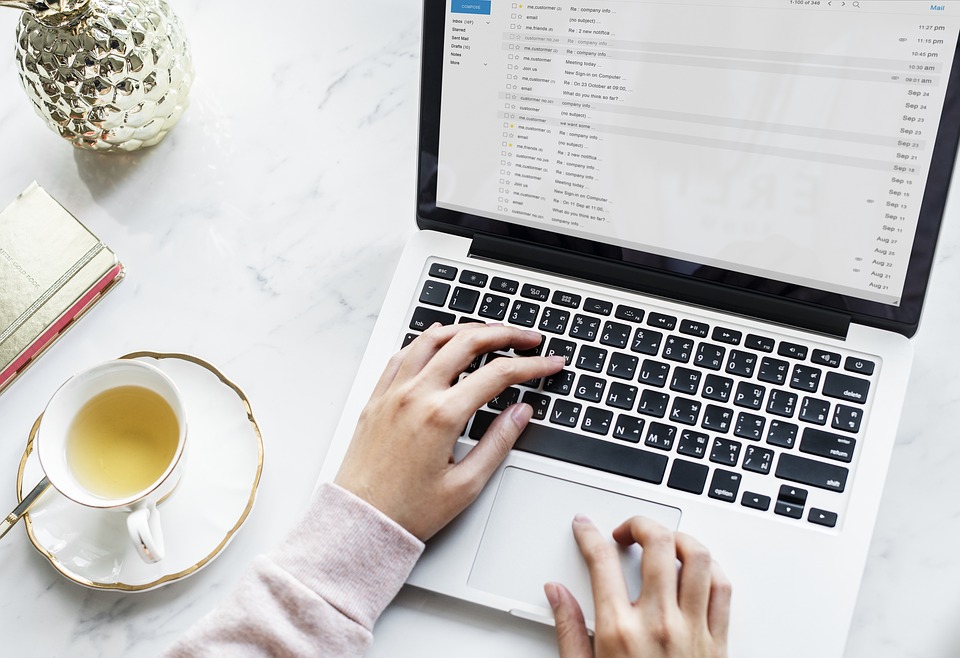
There are many advantages in using the keyboard solely to perform day to day tasks on a computer or laptop. The main advantage is reducing the switching time between the keyboard and mouse to increase the productivity. Also for the fast typist out there, the keyboard is more convenient and quicker way to perform an action. However, the operating system (OS) nowadays is designed with usability in mind, which means it is in Graphical User Interface (GUI). It is hard to navigate to a specific area of the screen purely using the keyboard. Technically you can do it, by using the “arrow” keys to move the mouse pointers but it is counter-productive and very slow, not to mention the accuracy.
There are many apps or tools designed just for the keyboard fans out there to maximise their productivity. If you are a vi or emacs fan, then I am guessing you would want to do everything (or mostly) using the keyboard instead.
Here I compiled a list of apps/tools that bridge the gaps between keyboard and mouse - so you can use your keyboard more often, rather than switching between mouse and keyboard.
Finder
Finder is the default file explorer in Mac. The famous Command + Spacebar allows you to search for anything that has been indexed by the MacOS, for example, any Application, folders or files. It is quick and effective, at your fingertips - rather than using the mouse to open a finder, then move the mouse to the top right corner to perform the search. I saw some pretty impressive use of Finder where peoples are using them to search for academic papers in a snap.
Quicksilver
While Finder provides you with an effective way of reaching your applications, folders or files, Quicksilver provides a step or multiple steps further. Finder has been improving with the release of each MacOS upgrade. Back in the old days, when Finder was not as capable, I was using Quicksilver but ditch it when Finder allows me to do what Quicksilver can do, without installing an additional add-on.
However, I am back to Quicksilver now after realising that there are specific actions that I would like Finder to do for me, but can’t, e.g.:
- Search for a contact and send an email using
Apple Mail. This action will normally involve a few clicks. - Empty the trash. This action will normally involve in moving the mouse to the Trash, right click and select “Empty Bin”.
- Create an event to your calendar - if you are currently using Todoist, it is similar to pressing
Control + Command + a.
There are plenty of plugins available for Quicksilver to integrate with existing MacOS applications. The setup and configuration are a little bit finicky but worth the time if you want to improve the productivity on a Mac.
Chrome plugin: Vimium
It is fair to say that web browsing requires mouse/touchpad more than a keyboard because of the scrolling of never-ending (one long page) web page, or going back and forth between different pages (online shopping? research?)?
What if you can do all these using keyboards instead? Vimium - the hacker’s browser has the answer. If you are familiar with the text editor vim, then some of the shortcut keys used in this plugin are similar to vim. After installing, you can start using keyboard shortcuts to navigate your browser without touching your mouse/touchpad most of the time.
For example,
oorOwill pop up an address-bar-like textbox, allowing you to enter a URL/web address.fwill highlight all the links on a page (with their associated keys), and then you can press the associated keys to open the page in the current tab.Fdid the same but open the page in a new tab.?will show all the supported shortcut keys - so you don’t have to memorise them./the vim search allows you to search text on a webpage - thennorNto cycle forward or backward of the search term.jto scroll down andkto scroll up (vim keys again)
And lot more shortcuts.
Summary
Keyboard navigation is not for everyone because you have to remember the keys to start with. Mouse/touchpad might be easier. However, it is slow to navigate because you need to move to the correct location, and click, and click, and click…..